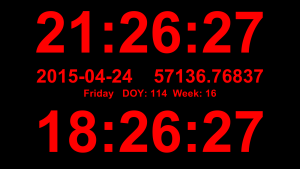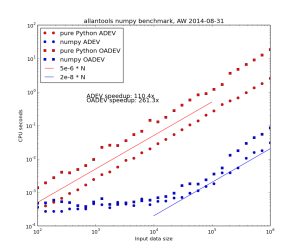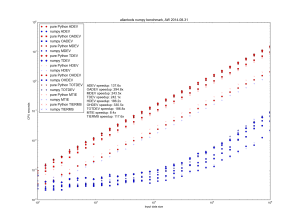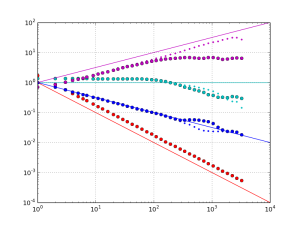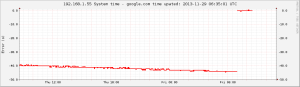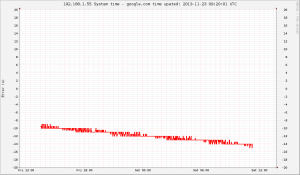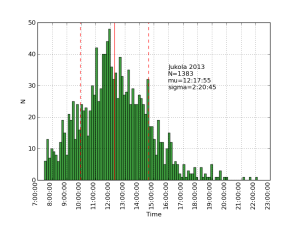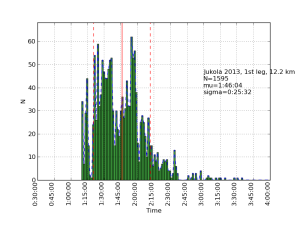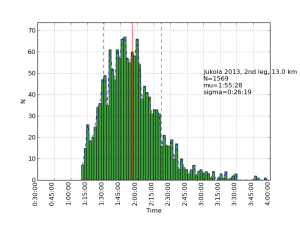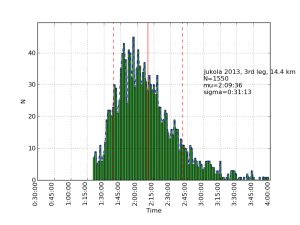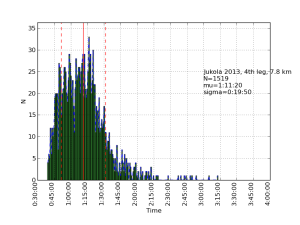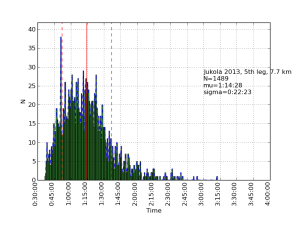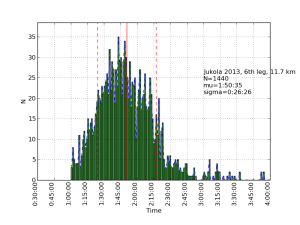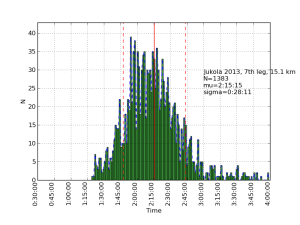Allantools has a dependence on scipy because it uses scipy.stats.chi2.ppf() (inverse of the chi-squared cumulative distribution function) in the code for confidence intervals.
When testing scipy takes quite a long time to install and the whole package seems a bit overkill for just this one function.
So I tried implementing it using just numpy. It sort of works, but not for corner cases where p is very close to 1.0 or k is a big number. I get for example:
top = pow(x, s)*math.exp(-x)*pow(x,k) OverflowError: (34, 'Numerical result out of range')
Maybe there's something trick when numerically evaluating lower_gamma() using the series expansion that I am missing...
import scipy.stats import math import numpy def bisection(function, k, p, a, b, tol): # http://code.activestate.com/recipes/578417-bisection-method-in-python/ assert (function(a,k)-p)*(function(b,k)-p) < 0 # a, b must bracket root c = (a+b)/2.0 while (b-a)/2.0 > tol: if (function(c, k)-p) == 0: return c elif (function(a,k)-p)*(function(c,k)-p) < 0: b = c else : a = c c = (a+b)/2.0 return c def lower_gamma(s,x): # lower incomplete gamma function # https://en.wikipedia.org/wiki/Incomplete_gamma_function#Evaluation_formulae g = 0 last_g = 1.0 done = False tol = 1.0e-6 k=0 while not done: top = pow(x, s)*math.exp(-x)*pow(x,k) bot = numpy.prod( [float(s+j) for j in range(k+1) ] ) dg = float(top)/float(bot) if dg == float("Inf"): break g += dg k += 1 if k>100: # get at least 100 terms in the sum if g==0: break delta = abs(dg/g) if delta == float("Inf"): break if delta < tol: done = True last_g = g return g def chi2_cdf(x, k): # chi-squared cumulative density function # cdf(x; k) = lower_gamma(k/2, x/2) / gamma(k/2) return lower_gamma(k/2.0, x/2.0) / math.gamma(k/2.0) def chi2_ppf(p, k): # chi-squared Percent point function (inverse of cdf percentiles). # look for x such that # p = chi2_cdf( x=chi2_ppf(p, k), k) tol = 1e-8 lolim = 0 hilim = k while (chi2_cdf(lolim,k)-p)*(chi2_cdf(hilim,k)-p) > 0: hilim *= 1.5 return bisection( chi2_cdf, k, p, lolim, hilim, tol) print "scipy cdf: ",scipy.stats.chi2.cdf(55, 33) print "own cdf: ",chi2_cdf(55, 33) print "scipy ppf ", scipy.stats.chi2.ppf(0.4, 33) print " own ppf ", chi2_ppf(0.4, 33) # test that we really found the inverse print scipy.stats.chi2.cdf(scipy.stats.chi2.ppf(0.4, 33), 33) print chi2_cdf( chi2_ppf(0.4, 33), 33 ) # try to check the scipy function against our own function # for some random input of (p, k) for n in range(100): k = numpy.random.randint(20, 200) p = numpy.random.random() print k, p, a=scipy.stats.chi2.ppf(p, k) b=chi2_ppf(p, k) ok = numpy.isclose(a, b) if ok: print ok else: print ok, a, b assert ok |